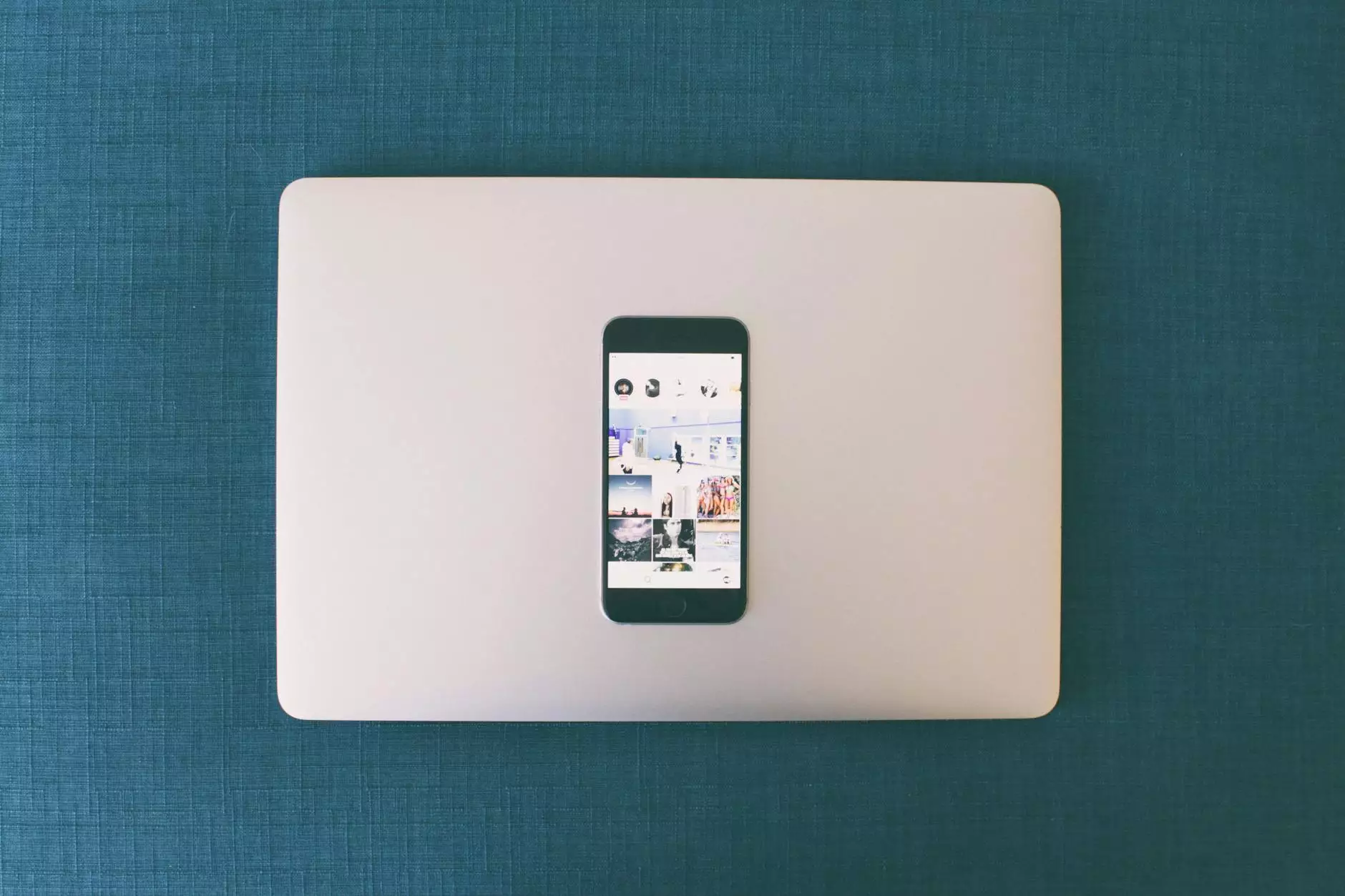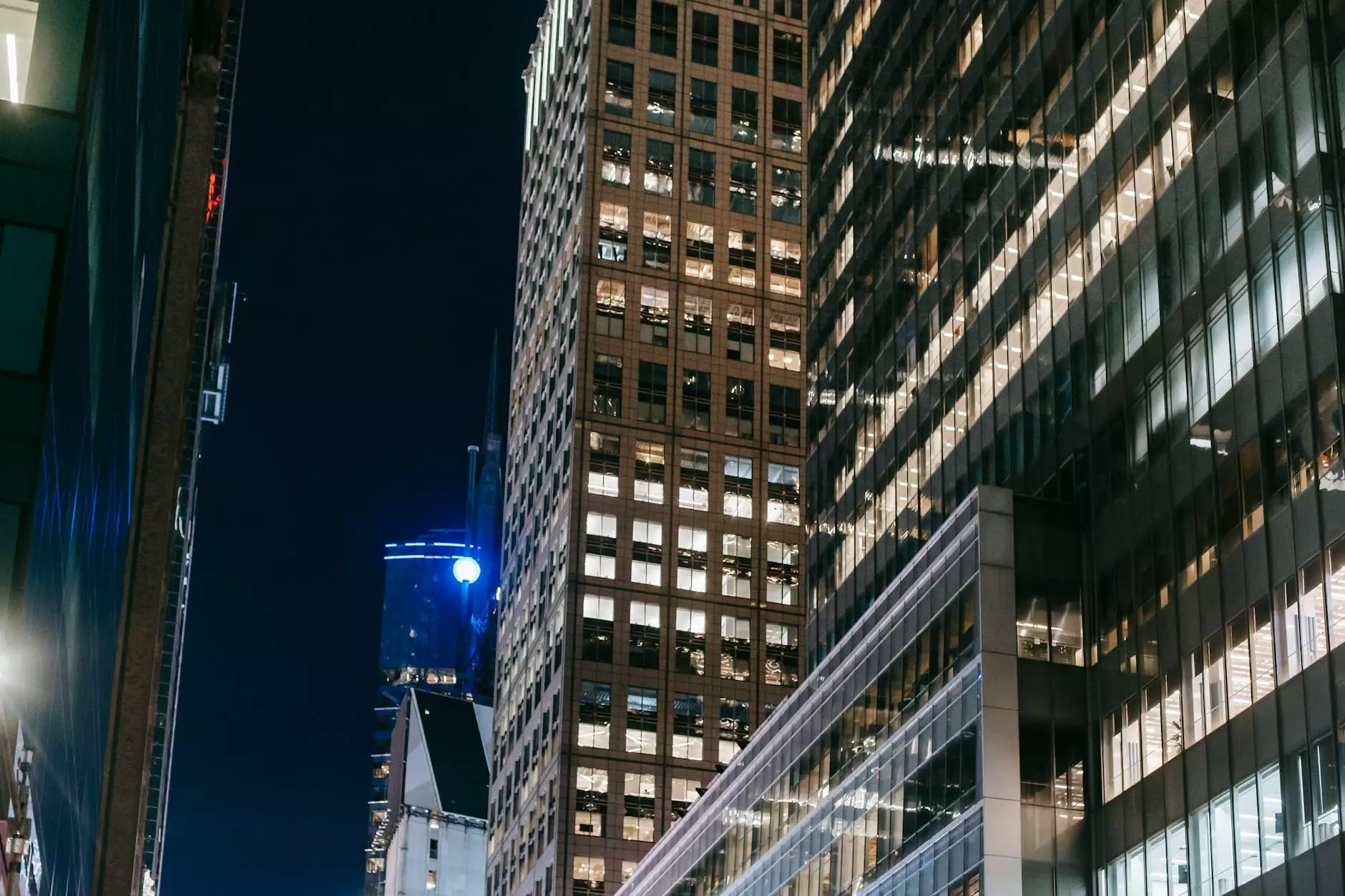How to Retrieve or Change Password on Paragon - Bay East

Introduction
Welcome to Hotline Realty, your trusted partner in the real estate industry. In this guide, we will walk you through the process of retrieving or changing your password on Paragon, specifically focused on Bay East MLS.
Why is Paragon Password Retrieval or Change Important?
When it comes to accessing your personalized Paragon account, having a secure and easily retrievable password is vital. Whether you've forgotten your password or want to change it for security reasons, following these steps will ensure a seamless process.
Step-by-Step Guide to Retrieve or Change Your Paragon Password
Step 1: Visit the Paragon Login Page
Start by navigating to the official Bay East Paragon login page. You can easily find the relevant link on the Bay East website or by searching "Bay East Paragon login" on your preferred search engine.
Step 2: Access Password Retrieval or Change Option
On the Paragon login page, look for the "Forgot Password?" or "Change Password" option and click on it. This will redirect you to the password recovery or change form.
Step 3: Provide Your Account Information
Upon reaching the password recovery or change form, enter the required information such as your username, email address, or any other account identification details as prompted. Make sure to provide accurate information to avoid potential authentication issues.
Step 4: Verify Your Identity
To ensure the security of your account, Paragon may require additional steps to verify your identity. This can include answering security questions, providing a temporary code sent to your registered email or phone number, or any other authentication method employed by the platform.
Step 5: Retrieve or Change Your Password
Once your identity is verified, you'll be prompted to either retrieve your password via email or change your password directly on the Paragon platform. Follow the instructions provided by the system to complete the process.
Step 6: Resetting Your Paragon Password
If you chose to change your password, Paragon will guide you through the process of entering a new password. It's recommended to choose a strong password that combines uppercase and lowercase letters, numbers, and special characters to enhance security.
Tips for Creating a Strong Password
- Generate a password that is at least 8-12 characters long.
- Include a mix of uppercase and lowercase letters.
- Add numbers and special characters to increase complexity.
- Avoid using personal information or common phrases.
- Regularly update your password to maintain account security.
Conclusion
Congratulations! You have successfully retrieved or changed your password on Paragon. Hotline Realty is committed to providing you with the best resources and assistance for all your real estate needs. Should you require any further support, do not hesitate to reach out to our dedicated customer service team.
Hotline Realty: Your Trusted Real Estate Partner
Hotline Realty is a leading business and consumer services company specializing in real estate. With our vast experience and expertise, we strive to provide exceptional services, including MLS support, property listings, market analysis, and more. Contact us today to discover how we can assist you with your real estate goals.