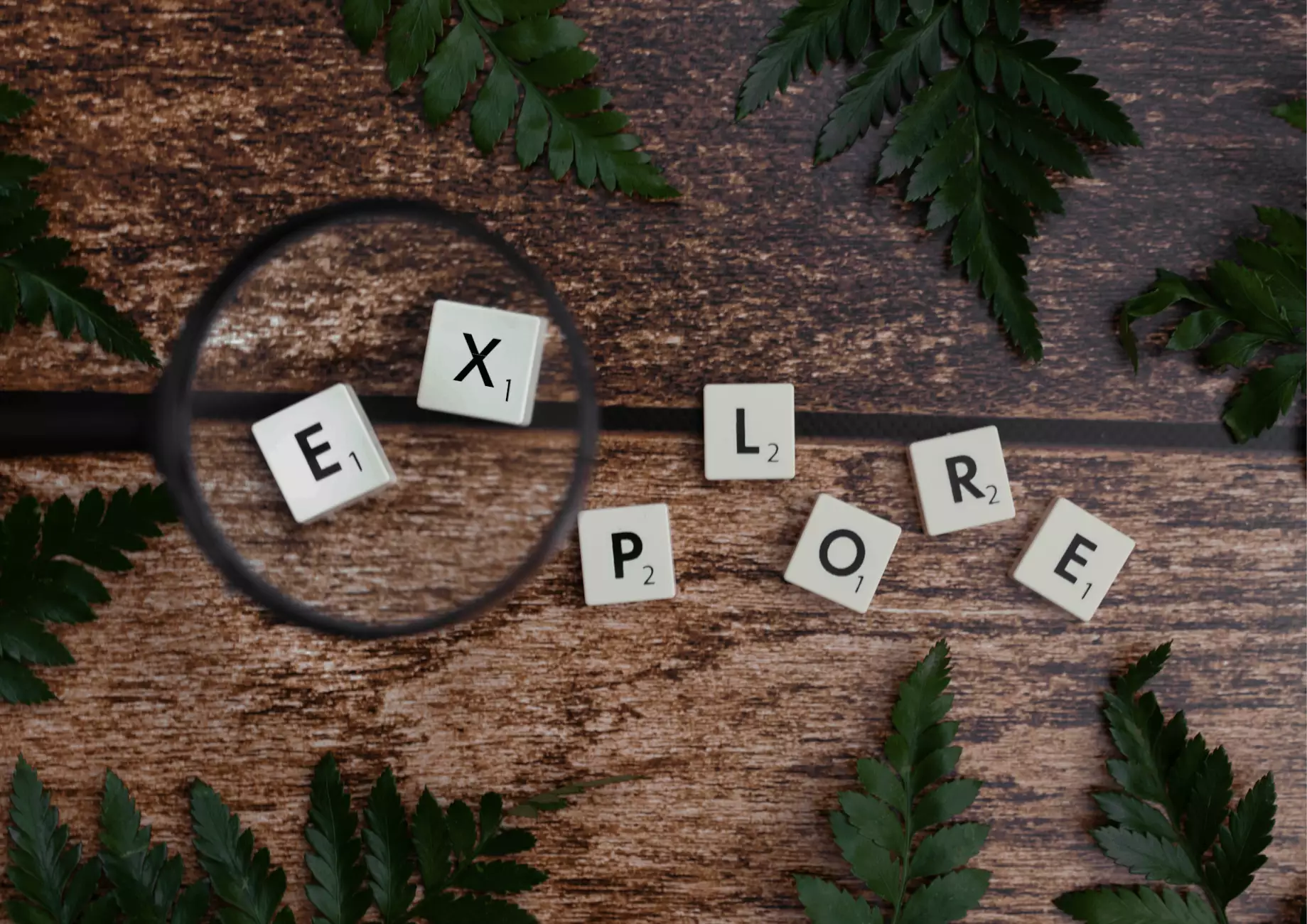Paragon Save Properties to a Listing Cart - Bay East
Alerts
Introduction
Welcome to Hotline Realty, your trusted source for all your Bay East real estate needs. In this guide, we will show you how to effectively use the Paragon platform to save properties to a listing cart. Saving properties to a listing cart allows you to efficiently organize your property search, making it easier to review and compare different listings.
The Benefits of Saving Properties to a Listing Cart
By saving properties to a listing cart, you can:
- Keep track of properties that interest you
- Compare different listings side by side
- Share your saved listings with others, such as your real estate agent or family members
- Receive alerts and updates on saved properties
Step-by-Step Guide: Saving Properties to a Listing Cart
Step 1: Accessing the Paragon Platform
To begin, go to the Bay East website and log in to your Paragon account. If you do not have an account, you can easily create one by following the on-screen instructions.
Step 2: Conducting a Property Search
Once logged in, navigate to the property search page. Here, you can enter your search criteria, such as location, price range, number of bedrooms, and more. Refine your search to ensure you find the best properties that meet your needs and preferences.
Step 3: Saving Properties
As you browse through the search results, you'll come across properties that catch your attention. To save a property to your listing cart, simply click on the "Save" button or icon associated with each listing. The property will then be added to your cart.
Step 4: Organizing Your Listing Cart
To keep your saved properties organized, you can create folders or categories within your listing cart. This allows you to group similar properties together, making it easier to review and compare them later on.
Step 5: Reviewing and Comparing Properties
Once you have saved a sufficient number of properties, you can access your listing cart to view and compare them. The listing cart provides a convenient interface where you can see the essential details of each property, such as price, size, location, and additional features. Use this feature to evaluate and narrow down your options.
Step 6: Sharing Saved Listings
If you're working with a real estate agent or want to share your saved listings with others, Paragon allows you to easily do so. You can generate a unique link to your listing cart, which can be shared via email or messaging apps. This way, you can collaborate with your agent or get feedback from your loved ones.
Step 7: Receiving Alerts and Updates
To stay informed about any changes or updates to your saved properties, Paragon offers an alert system. You can set up alerts for price reductions, new listings, or any other updates based on your preferences. This ensures that you never miss out on any important information.
Why Choose Hotline Realty?
Hotline Realty is your go-to partner for all your Bay East real estate needs. Our team of experienced professionals is well-versed in using the Paragon platform and can guide you through the entire process of saving properties to a listing cart. We have a deep understanding of the local market and can provide valuable insights and advice to help you make informed decisions.
As a leading real estate agency in the Business and Consumer Services - Real Estate category, our commitment to excellence and customer satisfaction sets us apart. We prioritize your needs and strive to exceed your expectations at every step.
Whether you are a first-time homebuyer, looking to sell your property, or seeking investment opportunities, Hotline Realty has the expertise and resources to assist you. Contact us today to get started on your Bay East real estate journey.
© 2021 Hotline Realty. All rights reserved.