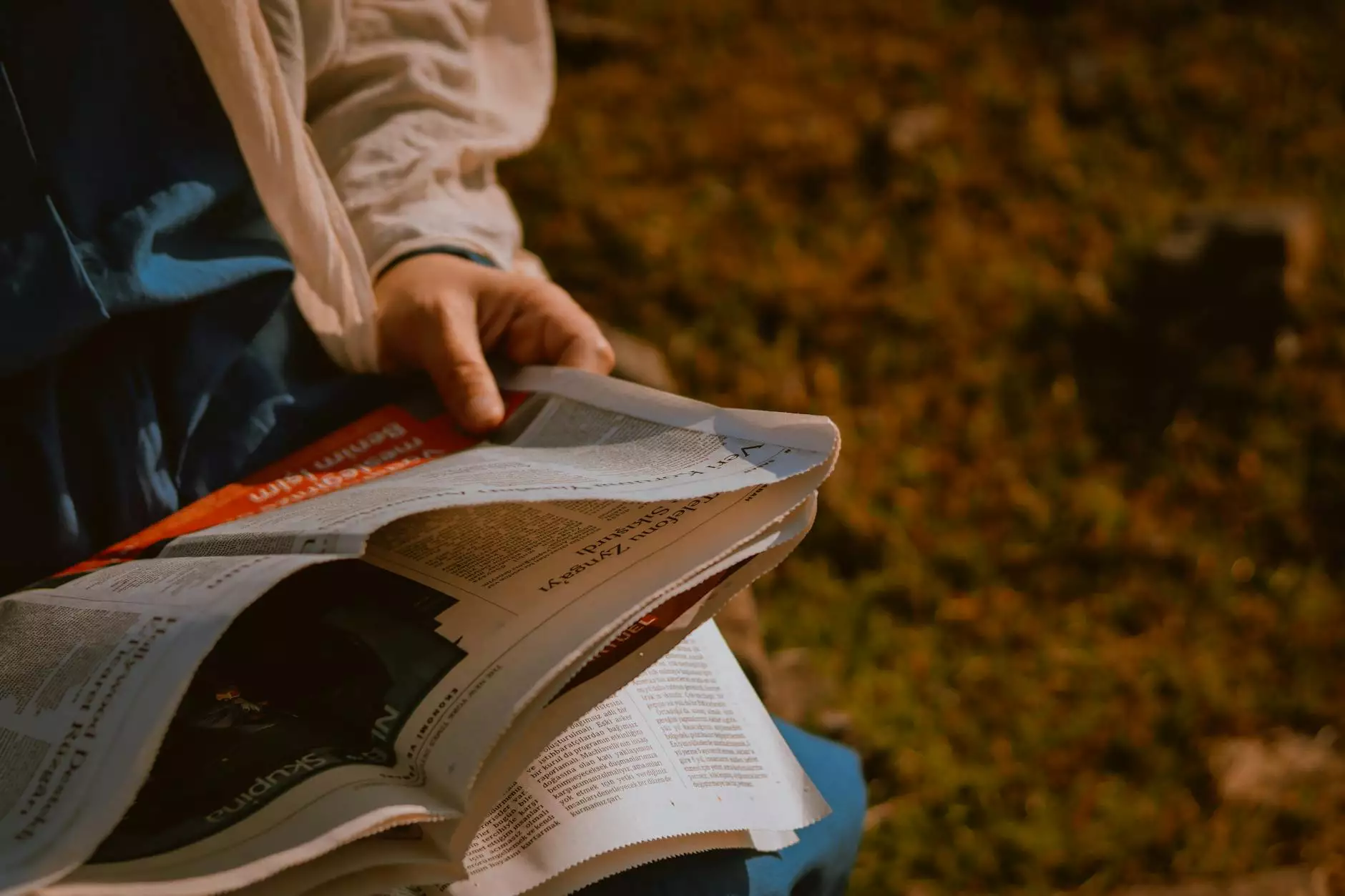How to Add Your Photo to Your Email Signature - Bay East
Alerts
In the digital age, communication plays a vital role in establishing credibility and professionalism. As a real estate professional, your email signature is a powerful marketing tool that can leave a lasting impression on potential clients. By adding a personal touch to your email signature, such as your photo, you can create a memorable and trustworthy image for your brand. In this guide, Hotline Realty will walk you through the steps of adding your photo to your email signature.
Why Add Your Photo to Your Email Signature?
Adding your photo to your email signature can help improve your professional image and build trust with your recipients. Here are some key benefits of including a photo:
- Increased Personal Connection: Including your photo adds a human touch to your emails, helping recipients associate a face with your name and creating a stronger personal connection.
- Improved Brand Recognition: A photo in your email signature reinforces your brand identity and makes you more memorable in the minds of potential clients.
- Enhanced Professionalism: By including your photo, you showcase your professionalism and commitment to building trust with your clients and business partners.
- Improved Email Response Rates: Studies have shown that emails with personalized signatures, including a photo, have higher response rates compared to generic signatures.
Step-by-Step Guide: Adding Your Photo to Your Email Signature
Follow these simple steps to add your photo to your email signature and create a polished, professional impression:
Step 1: Choose the Right Photo
Select a high-quality headshot that reflects your professional persona. It's important to choose a photo that represents you well and aligns with your branding. Ensure the image is clear, properly lit, and the background is simple and clutter-free.
Step 2: Resize and Crop the Photo
To maintain a professional appearance, resize and crop your photo to an appropriate size. Aim for a width of around 150-200 pixels, ensuring that your face is clearly visible. You can use online image editing tools or photo editing software to achieve the desired size and dimensions.
Step 3: Update Your Email Signature
Now that you have your photo ready, it's time to update your email signature in a few simple steps:
- Open your Email Client Settings: Access the settings menu in your email client. The steps may vary depending on the email service provider you are using.
- Navigate to the Signature Settings: Look for the option to edit your email signature or preferences. It is usually found within the account settings or preferences.
- Edit Your Signature: Locate the current signature field and make the necessary changes. You may need to delete the existing signature or modify it to include your photo.
- Insert Your Photo: Use the appropriate option to insert an image into your signature field. Select the resized and cropped photo from your computer.
- Adjust the Signature Layout: If needed, customize the signature layout to ensure your photo is aligned properly with your contact information, title, and any other details you wish to include.
- Save and Test: Save your updated signature and send a test email to yourself or a colleague to ensure everything appears as intended.
Tips for an Impressive Email Signature
Now that you know how to add your photo to your email signature, here are some additional tips to help you create an impressive and effective email signature:
- Keep it Simple and Consistent: Avoid cluttering your signature with excessive information. Stick to your name, title, contact details, relevant social media links, and your professional photo.
- Use a Professional Font: Choose a clean and easily readable font for your email signature. Consistency in font style and size throughout your signature helps maintain a polished appearance.
- Add Relevant Links: Include links to your professional website, social media profiles, and any relevant certifications or awards you may have received.
- Include a Call-to-Action: Encourage recipients to take action by adding a subtle call-to-action button or banner, such as "Schedule a Consultation" or "Explore Our Listings."
- Update Regularly: Periodically review and update your email signature to ensure it reflects any changes in your contact information, job title, or branding.
By following these best practices and adding your photo to your email signature, you can enhance your professional image, foster client trust, and stand out in your real estate business.
Conclusion
Your email signature is a valuable marketing asset that can leave a lasting impression on your recipients. By taking the time to add your photo, you can create a more personal and professional connection, improve brand recognition, and enhance your overall email communication. Follow the step-by-step guide provided by Hotline Realty to seamlessly incorporate your photo into your email signature and enjoy the benefits of a strong and impactful personal brand.